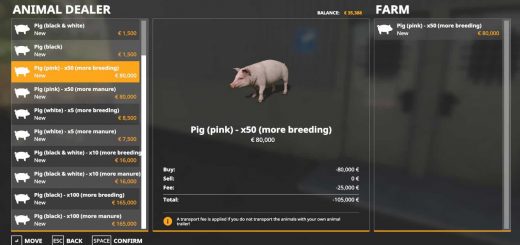FS19 Sprayer Section Control v0.2.1.0
Section Control for sprayers in FS19
This script is beta. It should not make any problems but there’s always the possibility that something could stop working.
What is section control?
Section control allows you to turn off certain parts (sections) of your sprayer if you don’t need the full working width. The sections can be controlled manually and automatically.
The script works with fertilizer and herbicide.
The HUD
The HUD shows all sections of the sprayer. With the ON/OFF button you can switch between manual and automatic mode. Turning sections on or off is done by clicking on the red/yellow/green spray in the HUD.
Colors
RED: Section is turned off.
YELLOW: Section is turned on, but sprayer is turned off.
GREEN: Section is turned on and sprayer is on
Keys
LSHIFT + B to toggle HUD
LCTRL + B to toggle mouse cursor (only when HUD is visible)
What do you need?
At first you will need the script. Download it here.
The script alone does not give you any functionality, you need adapted sprayers too. If Giants had made one workArea per section, this would not be necessary. But as there is only one workArea for the full working width this is not possible.
How you make sprayers compatible
Converting sprayers to work with section control is not difficult. You need some entries in the XML and one workArea per section in the i3D.
Warning: The HUD is restricted to 13 sections. This means every spray nozzle as extra section will not work properly.
i3D part
The workAreas need to be set up around each spraying section, with a little overlap to the next section. It is also needed to create a testArea which is a little bigger by increasing the length in driving direction for 1m.
Although the entries should be self-explaining I will explain them for you:
All sections get linked to their workAreas and effect nodes here.
workingWidth is the working width of this section. All section working widths combined should be equal to the total working width (24m in this example). This is used for calculating the spray usage.
workAreaId is the index of the workArea in the <workAreas> part. The first workArea has index/id 1.
effectNodeId is the index of the effect node in the <sprayer> <effects> part. Again, the first effectNode has index/id 1. If more than one effectNodes are used for one section, you can add them like this: effectNodeId=”1 2 3 4″
testAreaStartNode / WidthNode / HeightNode are indices to the corresponding i3D node. This is done via i3DMappings.
That’s it!
A sample sprayer (Hardi Mega 2200 from the base game) prepared for section control is available here.